게임의 UI
- 온라인 PC게임을 예로 들었을 때, 다양한 형태의 UI들이 존재한다.
- 화면 예시 : Smilegate RPG ‘LostARK’
1. 전체화면 UI
- 크기가 화면 전체에 해당하는 UI
- 예 : 상점, 캐시 샵
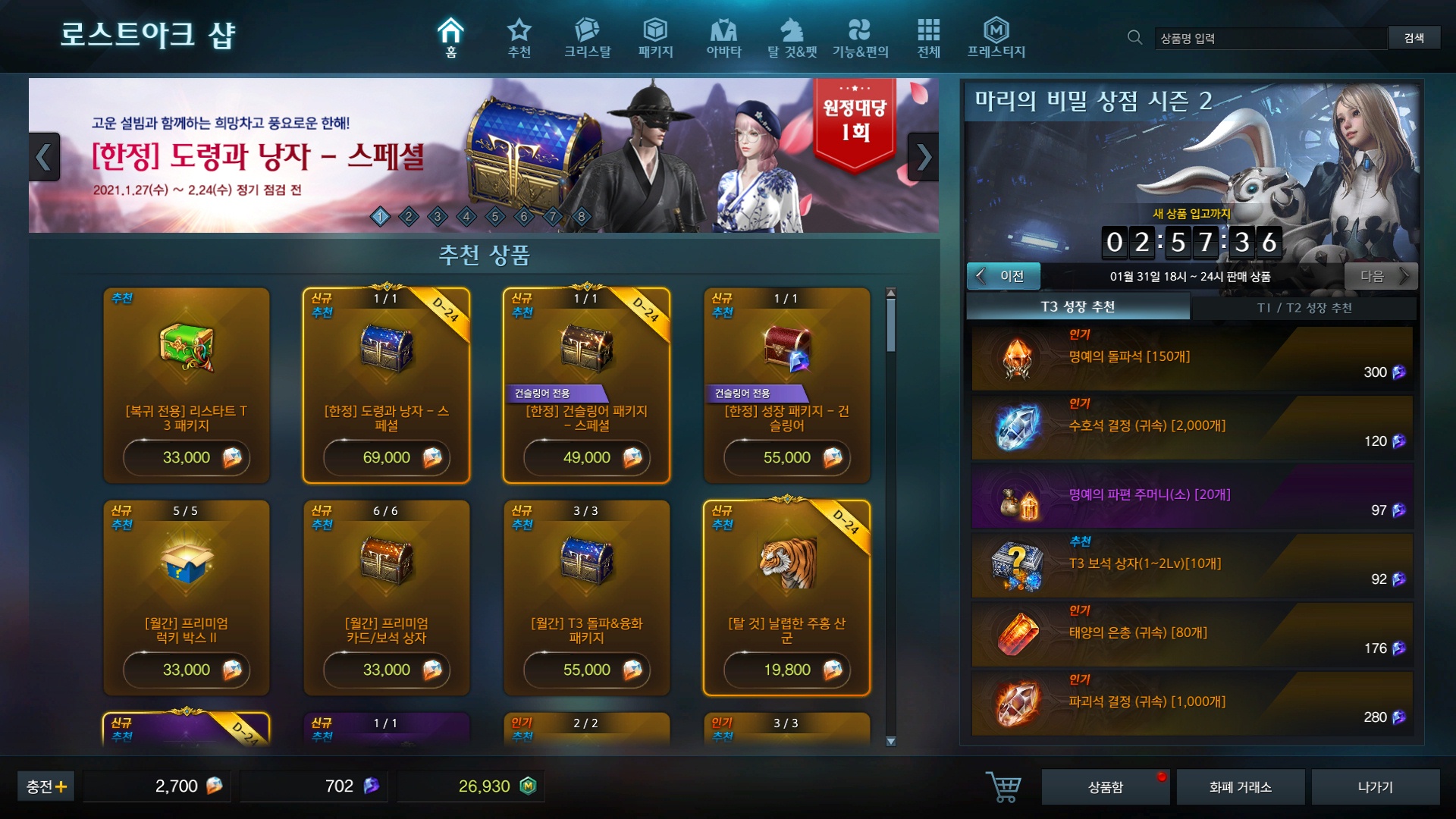
2. 고정형 UI
- 고정된 위치에 항상 존재하는 UI
- 예 : 하단 바, 퀵슬롯, 미니맵, 채팅창
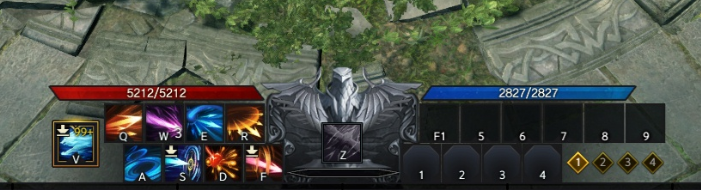
3. 추적형 UI
- 게임 내 요소들(캐릭터, 몬스터, 건물 등)의 위치를 실시간으로 추적하여 따라다니는 UI
- 예 : 체력 바, 이름, 말풍선

4. 안내형 UI
- 화면 한켠에 잠시 나타났다가 사라지는 형태의 UI
- 게임의 진행사항, 공지사항 등을 안내하는 용도로 주로 사용된다.
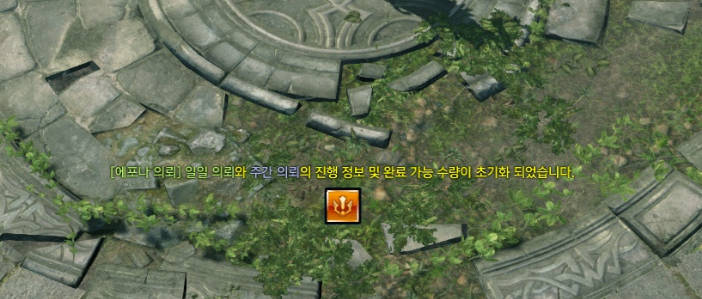
5. 팝업형 UI
- 자유롭게 열고, 닫고, 움직일 수 있는 UI
- 예 : 캐릭터 정보, 인벤토리, 스킬, 퀘스트 목록
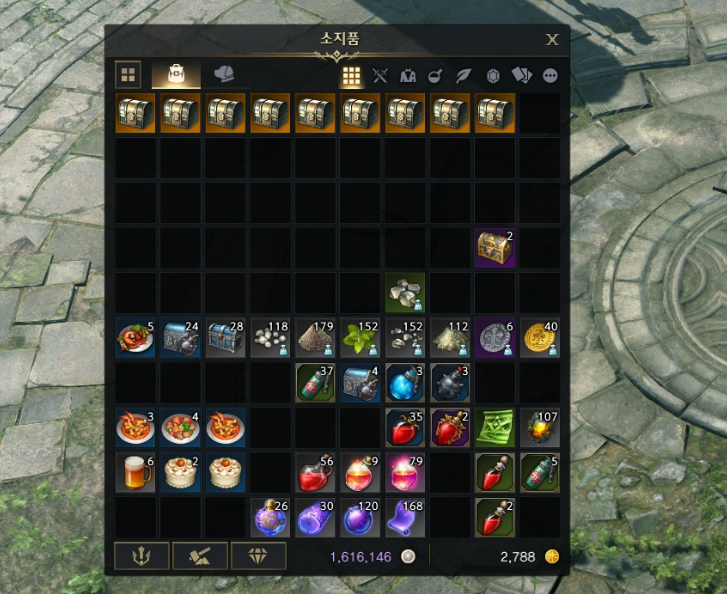
팝업형 UI
- 위에 소개한 UI들 중, 팝업형 UI를 관리하기 위한 방법으로 스택을 생각할 수 있다.
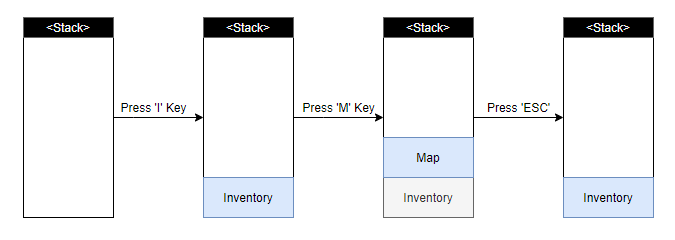
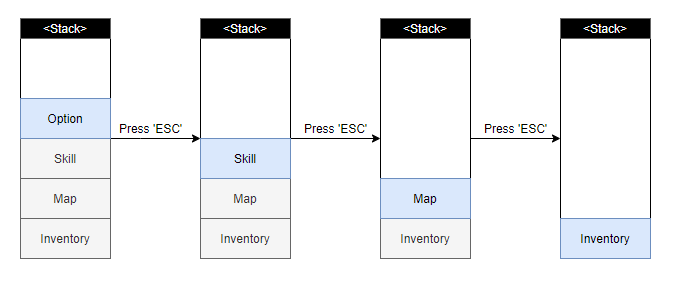
- 위의 경우들이라면 스택을 통해서 충분히 구현할 수 있으나, 아래와 같은 경우도 존재할 수 있다.
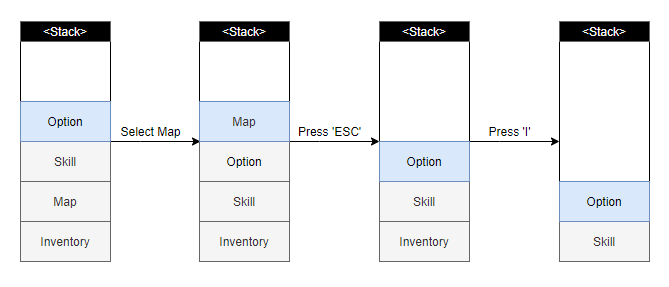
-
스택의 중간이나 하단에 위치한 UI를 선택하여, 해당 UI가 스택의 상단에 올라오고 다른 UI보다 앞쪽으로 보이게 되는 경우
-
해당 UI의 단축키를 누르거나 닫기 버튼을 눌러 스택의 중간이나 하단에 위치한 UI를 스택에서 제거하고 닫는 경우
-
이렇게 되면 스택으로는 위의 동작들을 구현할 수 없다.
-
대체 방안으로 가변 배열(C#에서는 List)을 생각해볼 수 있으나, 중간에서 요소를 변경할 경우의 효율이 좋지 않다.
-
따라서 링크드리스트(Linked List)가 가장 적합하다고 생각하여, 링크드리스트를 통한 팝업형 UI 관리 시스템을 구현해보고자 한다.
구현
1. 팝업형 UI의 구성
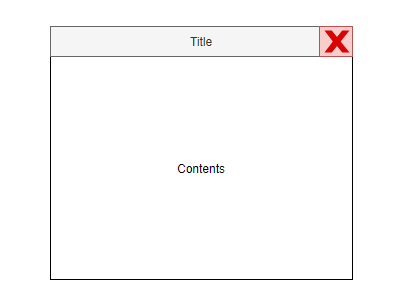
- 팝업형 UI는 크게 3가지 요소로 구분될 수 있다.
- 헤더 : 해당 UI의 타이틀을 작성하며, 드래그 앤 드롭을 통해 UI를 옮길 수 있다.
- 닫기 버튼 : 누를 경우 해당 UI를 닫는다.
- 내용 : 해당 UI를 구성하는 내용물이 위치한다.
2. UI 생성
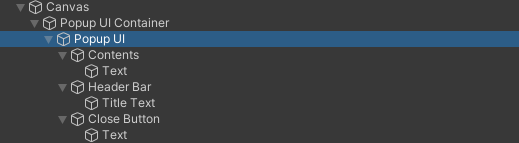
- 이렇게 하이어라키를 구성하고,
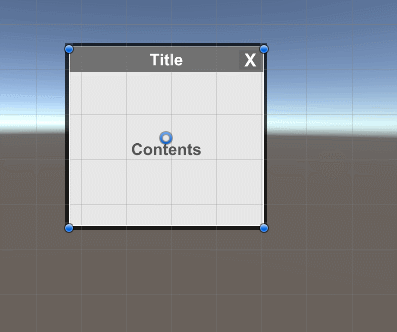
- 다양한 크기에 유연하게 대응할 수 있도록 피벗과 앵커를 지정한다.
3. Popup UI Header 스크립트 작성
- 팝업 UI의 헤더 부분을 드래그 앤 드롭으로 옮길 수 있도록 스크립트를 작성하고, Header Bar 게임오브젝트에 컴포넌트로 넣어준다.
1
2
3
4
5
6
7
8
9
10
11
12
13
14
15
16
17
18
19
20
21
22
23
24
25
26
27
28
using UnityEngine;
using UnityEngine.EventSystems;
public class PopupUIHeader : MonoBehaviour, IBeginDragHandler, IDragHandler
{
private RectTransform _parentRect;
private Vector2 _rectBegin;
private Vector2 _moveBegin;
private Vector2 _moveOffset;
private void Awake()
{
_parentRect = transform.parent.GetComponent<RectTransform>();
}
void IBeginDragHandler.OnBeginDrag(PointerEventData eventData)
{
_rectBegin = _parentRect.anchoredPosition;
_moveBegin = eventData.position;
}
void IDragHandler.OnDrag(PointerEventData eventData)
{
_moveOffset = eventData.position - _moveBegin;
_parentRect.anchoredPosition = _rectBegin + _moveOffset;
}
}
4. Popup UI 스크립트 작성
- 팝업 UI를 마우스로 클릭할 때 이벤트를 발생시킬 수 있도록 스크립트를 작성하고, Popup UI 게임오브젝트에 컴포넌트로 넣어준다.
1
2
3
4
5
6
7
8
9
10
11
12
13
14
15
using System;
using UnityEngine;
using UnityEngine.UI;
using UnityEngine.EventSystems;
public class PopupUI : MonoBehaviour, IPointerDownHandler
{
public Button _closeButton;
public event Action OnFocus;
void IPointerDownHandler.OnPointerDown(PointerEventData eventData)
{
OnFocus();
}
}
5. Popup UI Manager 스크립트 작성
-
Popup UI Container 또는 빈 게임오브젝트에 컴포넌트로 넣어주며, 싱글톤으로 작성하는 것이 좋다.
- 링크드리스트를 통해 현재 활성화된 팝업들을 관리한다.
- 각 팝업이 열릴 때는 링크드리스트의 가장 앞에 삽입하며, 닫힐 때는 링크드리스트에서 제거한다.
- ESC 키를 누를 경우 링크드리스트의 첫 번째 팝업을 닫는다..
- 각 팝업에 지정된 단축키를 누를 경우 해당 팝업 열거나 닫는다.
- 각 팝업을 마우스로 클릭할 경우 링크드리스트의 가장 앞에 오도록 한다.
- 팝업의 상태가 변경될 때마다 전체 팝업들의 정렬 순서를 링크드리스트의 순서대로 변경시킨다.
1
2
3
4
5
6
7
8
9
10
11
12
13
14
15
16
17
18
19
20
21
22
23
24
25
26
27
28
29
30
31
32
33
34
35
36
37
38
39
40
41
42
43
44
45
46
47
48
49
50
51
52
53
54
55
56
57
58
59
60
61
62
63
64
65
66
67
68
69
70
71
72
73
74
75
76
77
78
79
80
81
82
83
84
85
86
87
88
89
90
91
92
93
94
95
96
97
98
99
100
101
102
103
104
105
106
107
108
109
110
111
112
113
114
115
116
117
118
119
120
121
122
123
124
125
126
127
128
129
using System.Collections.Generic;
using UnityEngine;
public class PopupUIManager : MonoBehaviour
{
/***********************************************************************
* Public Fields
***********************************************************************/
public PopupUI _inventoryPopup;
public PopupUI _skillPopup;
public PopupUI _characterInfoPopup;
[Space]
public KeyCode _escapeKey = KeyCode.Escape;
public KeyCode _inventoryKey = KeyCode.I;
public KeyCode _skillKey = KeyCode.K;
public KeyCode _charInfoKey = KeyCode.C;
/***********************************************************************
* Private Fields
***********************************************************************/
/// <summary> 실시간 팝업 관리 링크드 리스트 </summary>
private LinkedList<PopupUI> _activePopupLList;
/// <summary> 전체 팝업 목록 </summary>
private List<PopupUI> _allPopupList;
/***********************************************************************
* Unity Callbacks
***********************************************************************/
private void Awake()
{
_activePopupLList = new LinkedList<PopupUI>();
Init();
InitCloseAll();
}
private void Update()
{
// ESC 누를 경우 링크드리스트의 First 닫기
if (Input.GetKeyDown(_escapeKey))
{
if (_activePopupLList.Count > 0)
{
ClosePopup(_activePopupLList.First.Value);
}
}
// 단축키 조작
ToggleKeyDownAction(_inventoryKey, _inventoryPopup);
ToggleKeyDownAction(_skillKey, _skillPopup);
ToggleKeyDownAction(_charInfoKey, _characterInfoPopup);
}
/***********************************************************************
* Private Methods
***********************************************************************/
private void Init()
{
// 1. 리스트 초기화
_allPopupList = new List<PopupUI>()
{
_inventoryPopup, _skillPopup, _characterInfoPopup
};
// 2. 모든 팝업에 이벤트 등록
foreach (var popup in _allPopupList)
{
// 헤더 포커스 이벤트
popup.OnFocus += () =>
{
_activePopupLList.Remove(popup);
_activePopupLList.AddFirst(popup);
RefreshAllPopupDepth();
};
// 닫기 버튼 이벤트
popup._closeButton.onClick.AddListener(() => ClosePopup(popup));
}
}
/// <summary> 시작 시 모든 팝업 닫기 </summary>
private void InitCloseAll()
{
foreach (var popup in _allPopupList)
{
ClosePopup(popup);
}
}
/// <summary> 단축키 입력에 따라 팝업 열거나 닫기 </summary>
private void ToggleKeyDownAction(in KeyCode key, PopupUI popup)
{
if (Input.GetKeyDown(key))
ToggleOpenClosePopup(popup);
}
/// <summary> 팝업의 상태(opened/closed)에 따라 열거나 닫기 </summary>
private void ToggleOpenClosePopup(PopupUI popup)
{
if (!popup.gameObject.activeSelf) OpenPopup(popup);
else ClosePopup(popup);
}
/// <summary> 팝업을 열고 링크드리스트의 상단에 추가 </summary>
private void OpenPopup(PopupUI popup)
{
_activePopupLList.AddFirst(popup);
popup.gameObject.SetActive(true);
RefreshAllPopupDepth();
}
/// <summary> 팝업을 닫고 링크드리스트에서 제거 </summary>
private void ClosePopup(PopupUI popup)
{
_activePopupLList.Remove(popup);
popup.gameObject.SetActive(false);
RefreshAllPopupDepth();
}
/// <summary> 링크드리스트 내 모든 팝업의 자식 순서 재배치 </summary>
private void RefreshAllPopupDepth()
{
foreach (var popup in _activePopupLList)
{
popup.transform.SetAsFirstSibling();
}
}
}
구현 결과
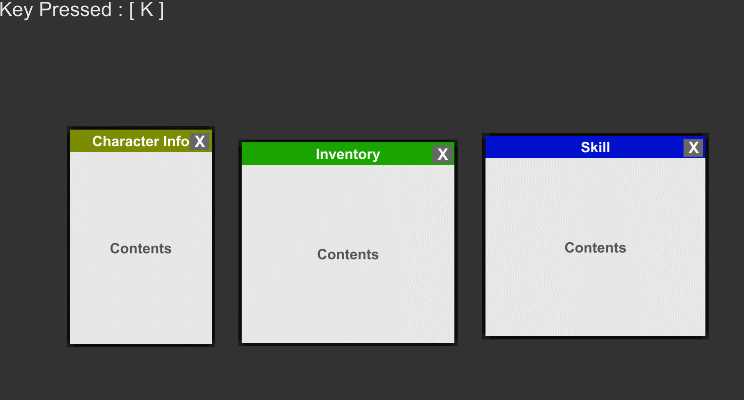
- 헤더 드래그 앤 드롭 이동
- 팝업 클릭하여 선택 시 최상단에 표시
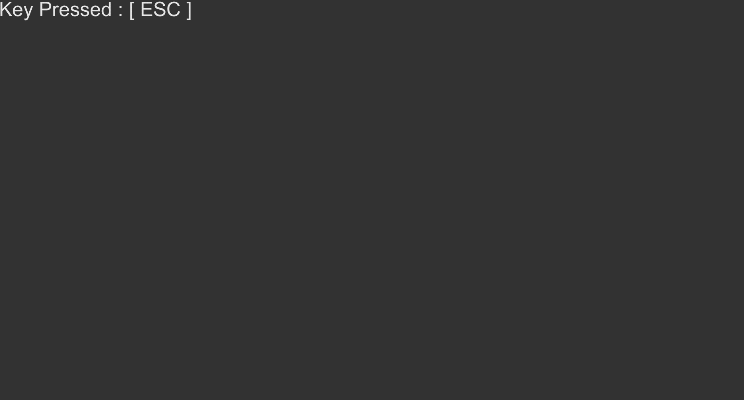
- ESC 키를 누를 경우 현재 선택된 팝업부터 닫기
- 각각의 팝업 단축키를 통해 팝업 열고 닫기